How to automatically restart a Spring Boot project in IntelliJ IDEA (using Spring DevTool)

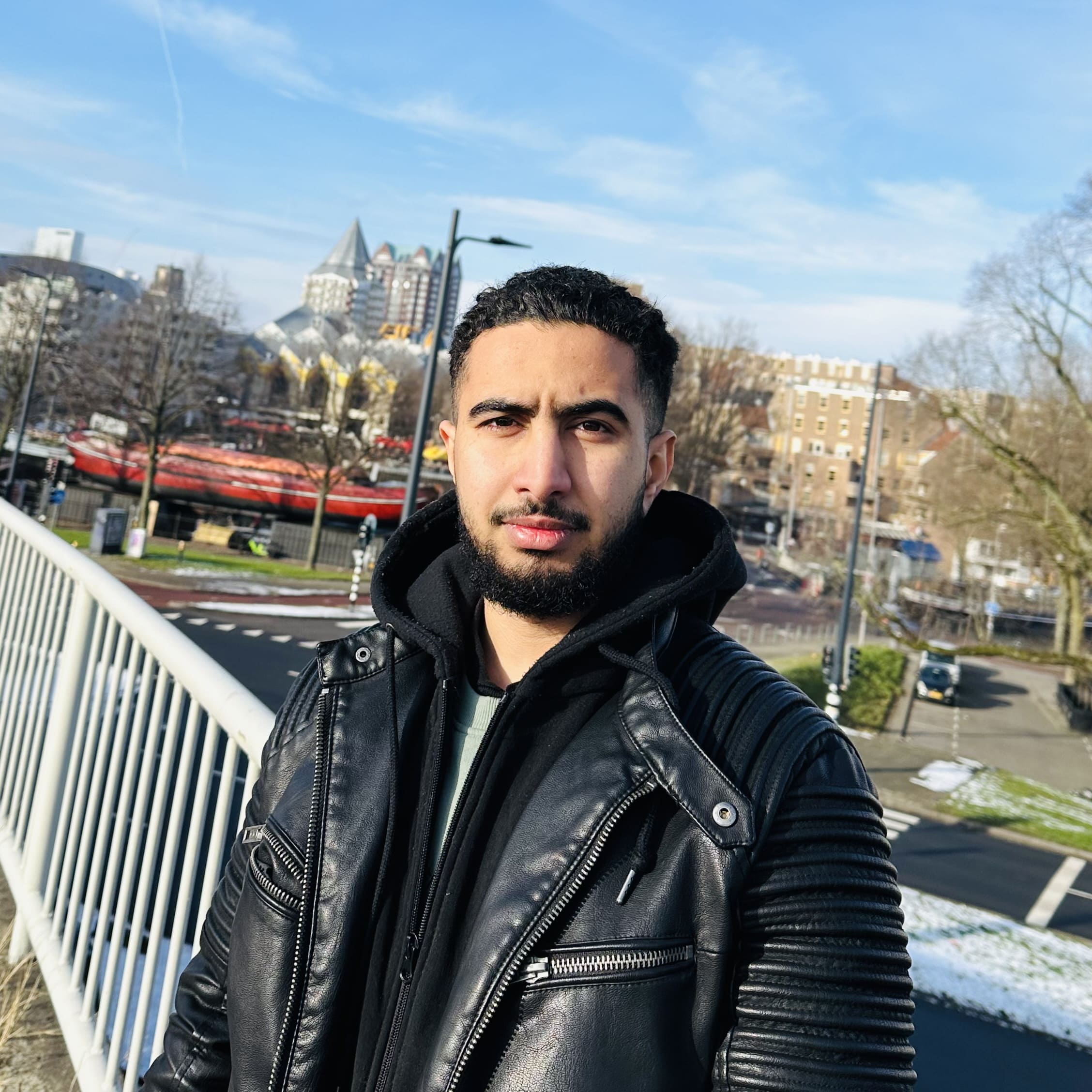
To automatically restart a Spring Boot project in IntelliJ IDEA and check static and template changes, you can use Spring Boot DevTools. This tool provides a convenient way to automatically restart the application when files change. Here's how you can set it up:
Step-by-Step Guide:
-
Add Spring Boot DevTools to your project:
Make sure
spring-boot-devtoolsis included in yourpom.xml(for Maven) orbuild.gradle(for Gradle).For Maven:
<dependency> <groupId>org.springframework.boot</groupId> <artifactId>spring-boot-devtools</artifactId> <optional>true</optional> </dependency>For Gradle:
implementation 'org.springframework.boot:spring-boot-devtools' -
Enable Automatic Build in IntelliJ IDEA:
- Open IntelliJ IDEA.
- Go to
File > Settings(orIntelliJ IDEA > Preferenceson macOS). - Navigate to
Build, Execution, Deployment > Compiler. - Check the box
Build project automatically.
To enable this for ongoing changes:
- Press
Ctrl+Shift+A(orCmd+Shift+Aon macOS) to open the "Actions" popup. - Type
registryand selectRegistry.... - In the registry, find and check
compiler.automake.allow.when.app.running. - If the above option is not available, go to
File > Settings > Advanced Settingsand checkAllow auto-make to start even if developed application is currently running
-
Use Spring Boot DevTools:
When you have
spring-boot-devtoolsin your classpath, your application will automatically restart whenever files on the classpath change. This includes changes in.java,.properties, and.ymlfiles. -
Optional: Configure DevTools for Static Resources:
By default, Spring Boot DevTools will detect changes to static files (e.g., HTML, CSS, JavaScript) and automatically refresh the browser. If it’s not working as expected, you may need to adjust your settings:
- Ensure that static files are placed in the correct directories, such as
src/main/resources/staticorsrc/main/resources/templates. - DevTools will monitor the
/META-INF/mavenand/resourcesdirectories. If your resources are elsewhere, you may need to adjust thespring.devtools.restart.additional-pathsproperty.
- Ensure that static files are placed in the correct directories, such as
-
Running the Application:
- Run your Spring Boot application normally from IntelliJ IDEA.
- Make changes to your static resources or templates.
- The application should automatically restart, and you should see the changes immediately.
Tips:
- Check your console: When you make changes, check the IntelliJ IDEA console to ensure that the application is restarting as expected.
-
Browser Cache: Sometimes the browser cache can prevent you from seeing the latest changes. Make sure to clear the cache or use the browser’s "Hard Reload" feature (usually
Ctrl+Shift+RorCmd+Shift+R).
By following these steps, your Spring Boot application will automatically restart in IntelliJ IDEA when you make changes to static files and templates, allowing you to see your changes immediately.